WiFi | Blackvue WiFi Connection Steps
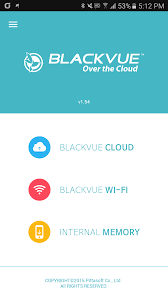
- Download/install Blackvue Over The Cloud App (see image for what it looks like) from App Store or Google Play Store.
- Once app is installed, open it and select Blackvue Wi-Fi
- You will be prompted to connect to your Blackvue camera via Wi-Fi (PRESS OK to this)
- You will then be taken to your phone's WiFi settings menu. Find a network that begins with Blackvue (there should be a number or alpha numeric code in the network name as well).
- Enter network password (default password on older Blackvue cameras is: blackvue (lower case). On DR750 and DR900 series cameras, the default password is printed on a sticker on the camera body, in the area where the mounting bracket is (you must remove the camera from the mounting bracket to see it, we suggest taking a picture of the code BEFORE you power up the camera. See a the attached picture as an example. *TIP* If you do not see the Blackvue network come up on your phone's WiFi menu, try turning WiFi on the phone on/off. Also, for Android users your phone MUST be in AIRPLANE mode to connect to the camera, this is not the case for iPhone users.
- When successfully paired to the camera's WiFi network, you may then go back into the Blackvue Over The Cloud app and view recorded footage, change camera settings, or live view the camera (to ensure camera angle is correct).
Like
Follow
Reply
